Create a New Resource
1. Once you are logged in, click My Resources on the left-hand navigation panel:
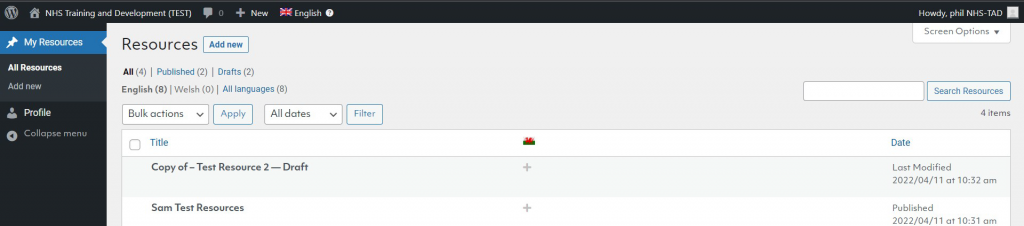
2. Click Add New
3. Please fill in all of the relevant details for your training offer, giving as much up-to-date information as possible. Please refer to the prerequisite information section at the top of this document for more information about the fields that should be completed. These are split into the following categories and sub-fields:
- Time
- Course Details
- Course Name
- Time of day
- Duration
- Cost
- Place
- Provider
- Provider [name]
- Phone
- Provider Details Course site
- Training Overview
- Aims and target audience
- Learning outcomes
- Delivery method and styles
- Knowledge and skills required for the course
- Involvement of people with lived experience
- Assessment, CPD credits, certification
- Overview
4. Please do take notice of the tagging options on the right-hand side of the screen. These sections allow you to tag your courses with relevant details which will help users find them when performing a search.
Submit your Resource for Approval
When you believe your page is ready for publishing, you will need to submit it for approval.
- On the top-right hand, click the Submit to Workflow button:
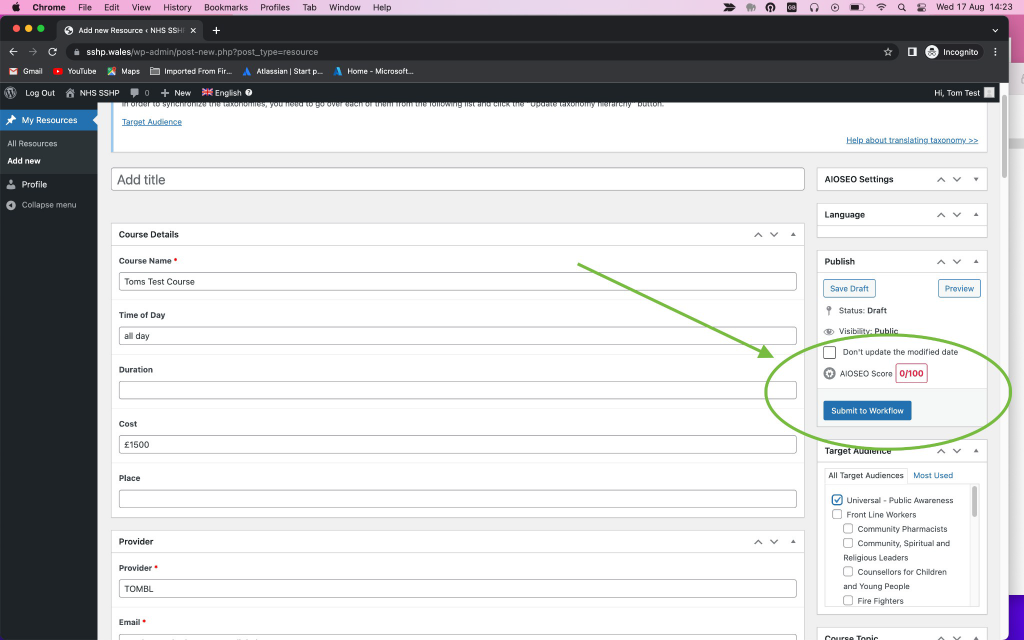
2. Select Workflow should be set to Publish Workflow
3. You should now see a pop-up with the following steps:
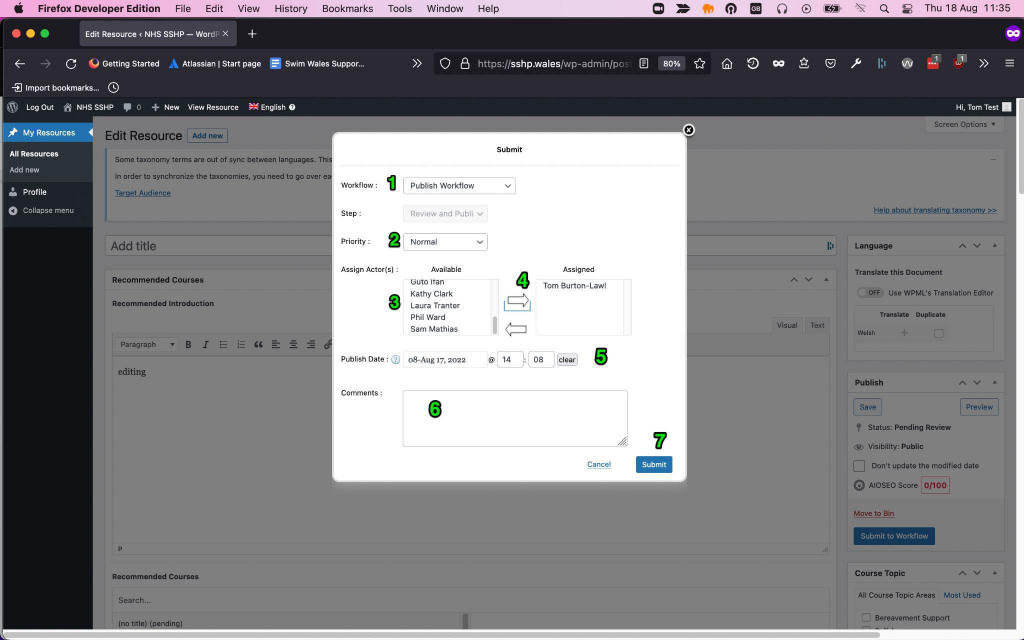
- Make sure this part is set to Publish Workflow
- You can select a priority if this resource or edit is important
- Here you will need to select an SSHP staff member to review your resource.
- Click the arrow to move that person over to the Assigned column
- Select a date and time you wish to publish this resource
- You can make any comments here
- Click submit
4. SSHP Staff should approve or return your resource for further editing as appropriate. In your My Resources, it will be marked “Ready to Publish” while awaiting approval.